Microsoft Teams is a powerful communication and collaboration tool that can help get your team organized and more productive. With Teams, you can create chat rooms for specific projects or topics, share files and documents, schedule meetings and appointments, and more. In this post, we’ll show you how to get started with Microsoft Teams and how to make the most of its features. Let’s get started!
What is Microsoft Teams and What Are its Features
Microsoft Teams is a cloud-based collaboration platform that enables users to chat, meet, call, and collaborate on files. It is part of the Microsoft Office suite of productivity applications. Teams is available for free to individuals with a Microsoft account and for purchase by businesses. Teams includes many features such as video conferencing, screen sharing, file sharing, and real-time co-authoring.

It also integrates with other Microsoft productivity applications such as OneDrive, SharePoint, and Outlook.Microsoft Teams is a powerful tool for businesses and teams of all sizes. It makes it easy to stay connected and collaborate with colleagues in real time. It also helps to boost productivity by integrating with other Microsoft productivity applications. Whether you’re working from home or in the office, Microsoft Teams is an essential tool for staying connected and getting work done.
How to Create a Team in Microsoft Teams
Microsoft Teams is a powerful tool for collaborating with others on projects big and small. But without a clear team structure, it can be difficult to stay organized and keep track of who is responsible for what. That’s why it’s important to take the time to create a team that can effectively work together to get the job done. Luckily, Microsoft Teams makes it easy to add and remove members as needed, so you can always adjust your team to fit your changing needs. Here’s how to get started:
First, open Microsoft Teams and click on the “Teams” tab at the top of the screen. From there, click on the “Create Team” button in the top-right corner. This will open a new window where you can enter detailed information about your team, including its name, purpose, and membership. Once you have all of the required information entered, click on the “Create” button at the bottom of the page. Your team will now be created and ready for use!
Tips and Tricks for Using Microsoft Teams More Effectively
Microsoft Teams is a powerful communication tool, but it can be challenging to keep track of all the features and options. Here are a few tips and tricks to help you get the most out of Microsoft Teams.
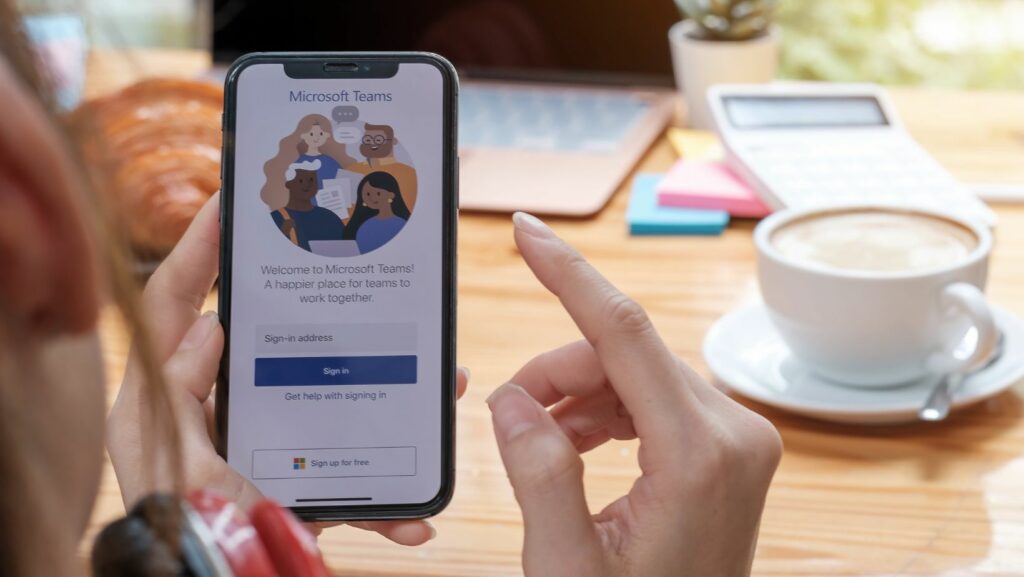
To start, make sure you are using the latest version of the software. Microsoft is constantly adding new features and improving existing ones, so it’s important to stay up-to-date. Second, create a custom team name and profile picture. This will help you stand out from the crowd and make it easier for others to find you. Third, take advantage of pinned items. Pinning messages, files, or other items makes them easy to find and reference later. Fourth, use @mentions sparingly. @Mentions are a great way to get someone’s attention, but too many can be overwhelming. Finally, don’t forget to check out the settings options. There are a variety of settings that can be customized to suit your needs. By following these tips, you can make Microsoft Teams work better for you.
Additional Resources to Help you Get Started With Microsoft Teams
If you’re looking for additional resources to help you get started with Microsoft Teams, we’ve got you covered. Check out our blog post on how to use Microsoft Teams for remote work. You can also find more tips and tricks in our Microsoft Teams user guide. And be sure to explore the Microsoft Teams app store for even more ways to customize and enhance your experience.


